Member FAQs
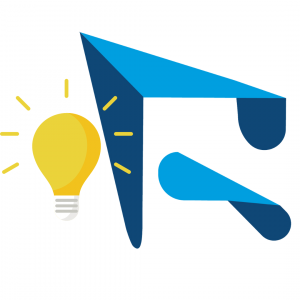 These member benefits, tips and tricks will help you maximize your membership value and customize your experience as a member.
These member benefits, tips and tricks will help you maximize your membership value and customize your experience as a member.
Have a question that you don't see answered here? Contact us - and you may see it listed here later!
- What is the MIC (Member Information Center)?
- How do all employees in a member company access member benefits?
- How do I update my listing in the Member Directory?
- How do I get a member login?
- How do I change my email subscriptions?
- How do I add my own event to the Chamber's calendar?
- How do I save my credit card when registering for events?
- How do I directly contact another Richardson Chamber Member?
- How do I put the Richardson Chamber logo on my website?
What is the MIC (Member Information Center)?
The MIC (Member Information Center) is our Richardson Chamber members' online portal to making the most of your membership. You access the MIC by clicking Login at the top of the Richardson Chamber website. If you are on the mobile version of the Richardson Chamber website, click the Menu icon, then select Membership > Member Login. If you do not have or do not know your login, follow these steps to get it set up.
Once you have logged in, you see an entirely different interface from the main Richardson Chamber website:
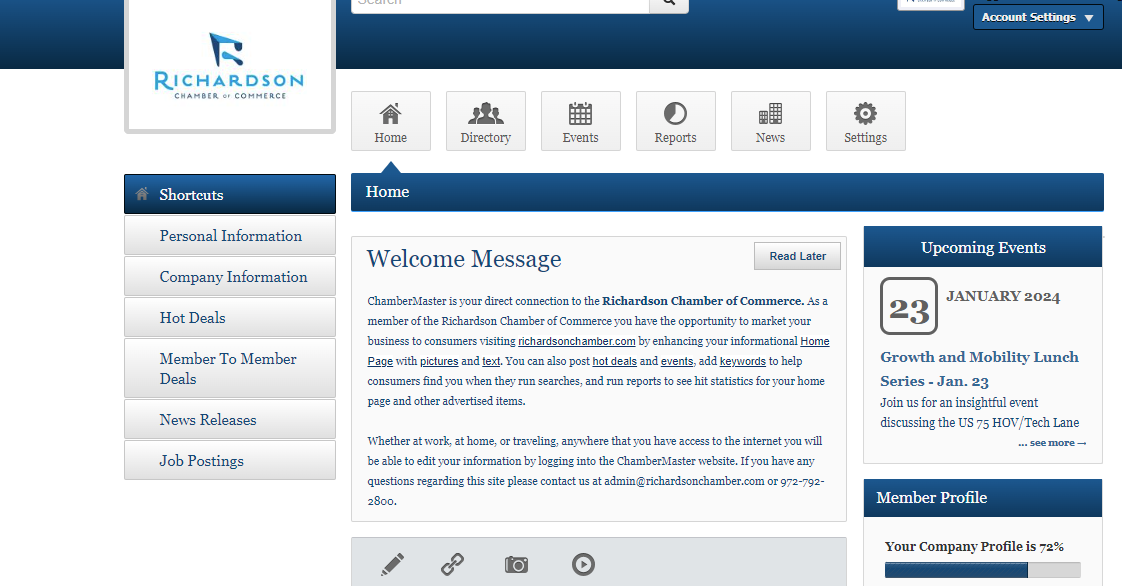
There are many features available to you in the MIC, including:
- Searching for and messaging other Chamber members
- Updating your company profile for the Member Directory
- Registering for events and seeing what events you have already registered for
- Saving your credit card info for easy registering
- Chatting in the member-to-member Community Activity Feed
Log in to the MIC to check out all these features and more, and let us know if you have any questions about it.
How do all employees in a member company access member benefits?
If your company is a Richardson Chamber member, then every employee at your company can take advantage of member benefits, such as member pricing on events and participation in Richardson Chamber committees, whether your company has 3 or 10,000 employees.
If you are the Richardson Chamber's primary contact at your company, you can set your colleagues up with a Richardson Chamber member login in the Member Information Center (MIC). If you are not the primary contact, you can either ask the primary contact to set up your Richardson Chamber member login, or you can follow these steps to get your own member login.
To set up new member logins in the MIC, follow these steps:
- Log in to the MIC
- On the left-hand menu, select "Company Information"
- Under "Company", select "Employees"
- This will show you a list of all employees who currently have a login to the member system. At the bottom of this list is a button, "Add Employees/Rep". Click this button to set up a new member login.
- At the bottom of the Add page, make sure to check the box next to "Login Access"
Once you have a member login, you can use it when registering for events to access member pricing.
How do I update my listing in the Member Directory?
As a Richardson Chamber Member, your business is listed in our public Member Directory. Your automatic basic directory listing will contain your company name, address, website, and a link to contact you (no email address will be listed). You can enhance your directory listing by including:
- Your logo
- An image
- Your social media links
- Your business hours
- An "About Us" section
To include this information, log into the Member Information Center (MIC), and select "Company Information" on the left-side menu. From there you will be able to enter this additional information. You access the MIC by logging in to the Chamber website - see the Login link at the top of the website or click here.
How do I get a member login?
Richardson Chamber members can log in to the Member Information Center (MIC) our website to:
- Get discounted member rates on events
- Update their business directory listing
- Add events to our calendar
- Access the MIC (Member Information Center)
- Find and message other Chamber members
- See who is attending events, and more
Not sure if you're a member? Can't remember what your login is, or if you have one? Want to set up other employees at your business with their own login? We're here to help!
I'm not sure if I'm a member
The quickest way to know if your company or organization is a Richardson Chamber member is to check our member directory. Type the name of your company in the search bar at the top of the member directory. If you're still not sure, you can request a member login, and we'll let you know if you aren't a member (yet!).
I forgot my login
If you are a member, and don't know if you have a login, or have forgotten your login credentials, click here to let us know, and we'll send you an email to create a login or update your password.
I want to set up other people with a login
If you want other employees at your business to have their their own logins (did you know, everyone at your company is eligible to receive member benefits, and they can all have their own login?), follow these steps to set them up with their own logins to our website. Note the step that says "Access the MIC" - you access the MIC (Member Information Center) by logging in to the Chamber website - see the Login link at the top of the website or click here.
How do I change my email subscriptions?
Do you get a lot of, or maybe too much email? We get it! You can modify your subscriptions to Richardson Chamber emails to receive information only about the programs you are interested in.
We can't provide a link here to change your subscriptions, because that process is controlled by our email service provider. But if you look on the bottom of any marketing email from the Richardson Chamber, you will see a link that says Update Profile. Click that link, then follow the directions to select the lists you want to be on, and remove yourself from the lists you don't want want to be on.
How do I add my own event to the Chamber's calendar?
Richardson Chamber members can add their own events to our public website calendar. Your events will be visible to anyone looking at our website to see what events are happening. You can customize your event listings with images, links, fonts and colors.
To add an event, first log into the MIC, or Member Information Center. You access the MIC by logging in to the Chamber website - see the Login link at the top of the website or click here. Once you log in, you will see an Events button at the top of the screen. Click on that button, and listing of events will appear, and above that list, you'll see an Add Event button. Click that button, enter all the information about your event, and click Submit for Approval at the bottom of the page.
Note: You may not see the Add Event button in the MIC if you do not have the permissions required to add events. This permission is given automatically to the primary person on your account. If you would like to have this permission, please contact us.
For more detailed instructions, watch an instructional video, or read the how-to.
How do I save my credit card when registering for events?
Richardson Chamber members can save their credit card in their profile in the Member Information Center (MIC). If you register for events frequently, (thank you!), you can select your saved credit card rather than entering it in every time you register.
To set up a payment profile, log into the MIC, and select "Company Information" from the left-hand Shortcut menu. Then select "Billing", then "Payment Profiles". From here, click "Add a New Payment Profile", then enter your credit card or checking account information, and click "Add Profile."
When you register for an event, and you are logged in to receive member pricing, you have the opportunity to use this saved payment profile when you check out.
How do I directly contact another Richardson Chamber member?
Richardson Chamber members can contact other members directly via the Member Information Center (MIC).
When you log into the MIC, a search box appears at the top of the page.
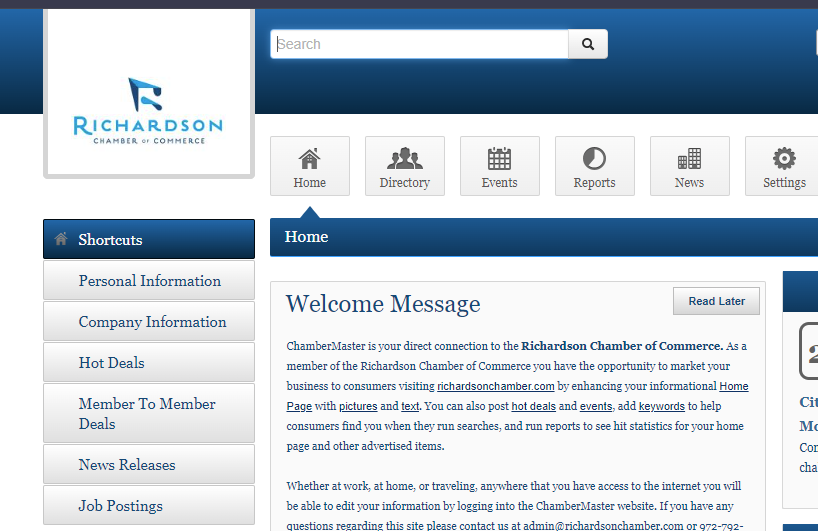
Enter the name of the individual in the search box at the top of the screen, and their profile will appear in the results. You can click on their profile and send them an email.
If you can't remember their name, but remember the company they work for, you can enter the company in the search box, and a list of all the employees that have an account with the Chamber will appear.
How do I put the Richardson Chamber logo on my website?
Richardson Chamber members can use the Richardson Chamber logo on your website or printed materials to promote that you are a member. By doing so, you are indicating that your business is supportive of the Richardson business community! You can click on either of these two logos, then download them for use on your website.
If you would like a high-resolution logo for use in other materials, please contact us.


